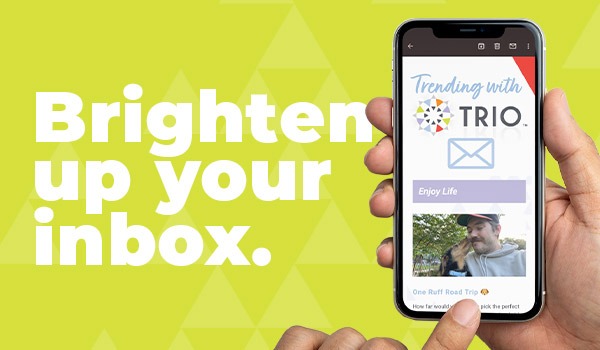TRIO’s Step-By-Step Guide For Nonprofits: Google Ad Grants Campaign
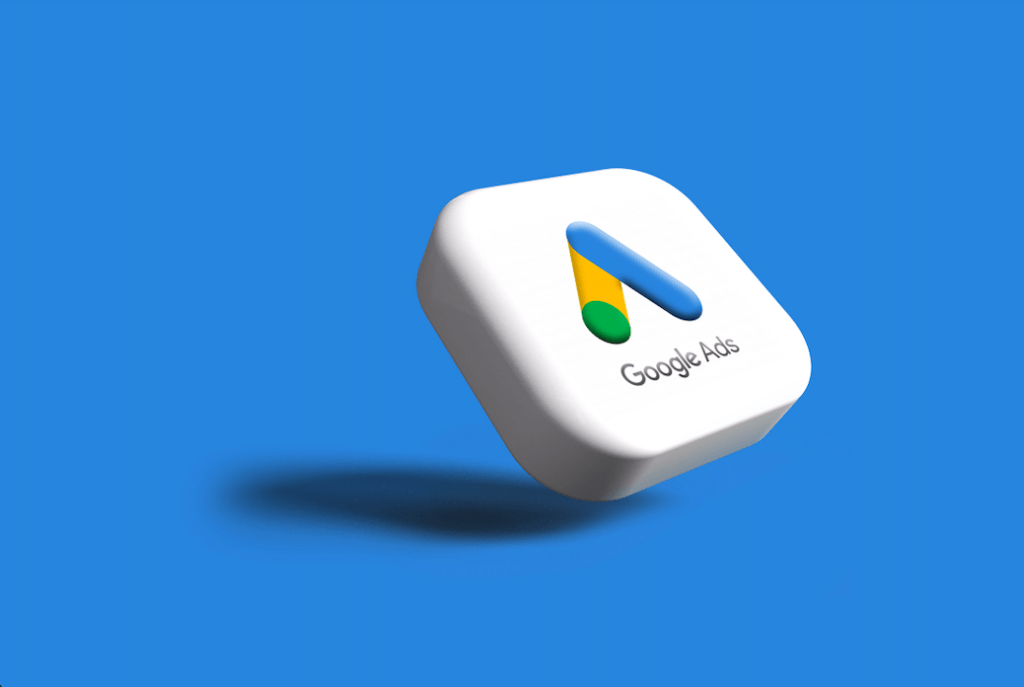
Does your nonprofit’s presence need a boost? Google Ad Grants is specifically designed to support nonprofit organizations like yours. This program provides opportunities to earn up to $10,000/month in text-based ads on Google Search to raise awareness, attract donors and recruit new volunteers.
Need help applying for the grant? Download our helpful guide now.
Now that you’ve earned your grant, let’s set up your campaign.
But what is a Google Ad Grants campaign? That’s an easy one! A campaign is a set of related ad groups used to organize categories of products or services that you offer. To establish yours, log into your Google Ad Grants account, go to your Overview dashboard and select ‘NEW CAMPAIGN’ or click the blue plus icon.
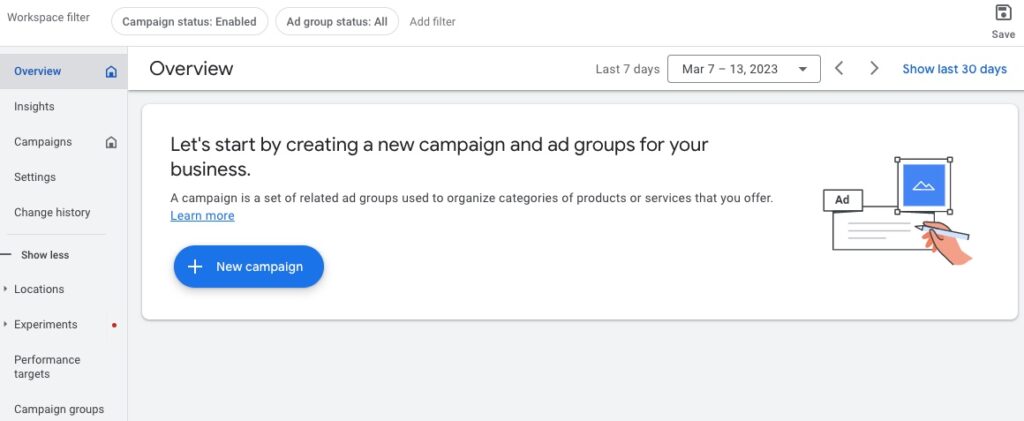
Next, choose the goal you want to achieve (you can only pick one goal for each campaign):
- Sales: Drive conversions online, in-app, by phone or in-store. Engage with customers who’ve already contacted you or are close to making a purchase decision.
- Leads: Encourage relevant customers to express interest in your products or services by signing up for a newsletter or providing their contact information.
- Website traffic: Drive potential customers to visit your website or a landing page.
Unsure where to start? You can also begin without an objective for more freedom to experiment with your campaign.
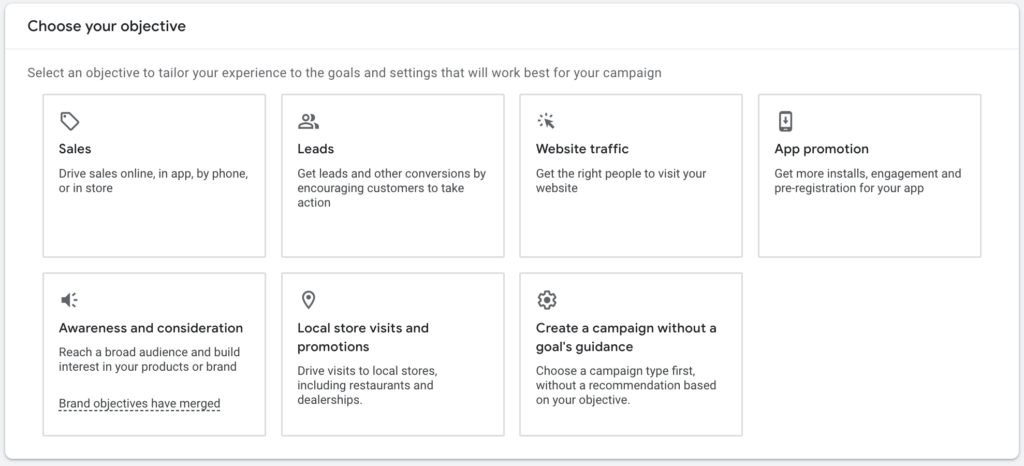
Although there are multiple formats, the Google Ad grant only covers Search ads. You will want to select this option and enter additional information about your business. Changes to the campaign are saved as a draft automatically.
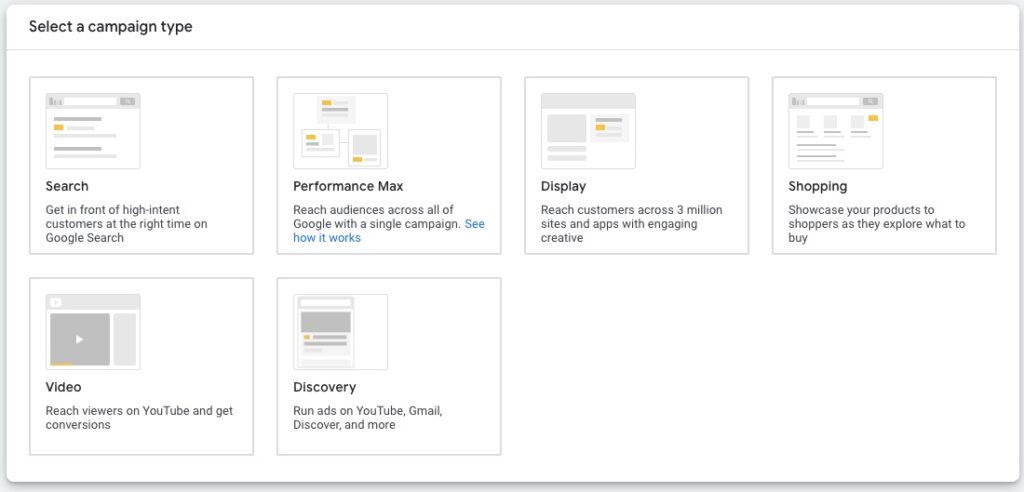
Choose your audience and location targeting.
Your Google Ad campaign should align with your marketing goals. Consider the audience who might be ready to buy your product, sign up to learn more about your business, or visit your website.
- Deselect the boxes for Google Search Partners and Display Network. With the grant, your ads can only appear on Google.com.
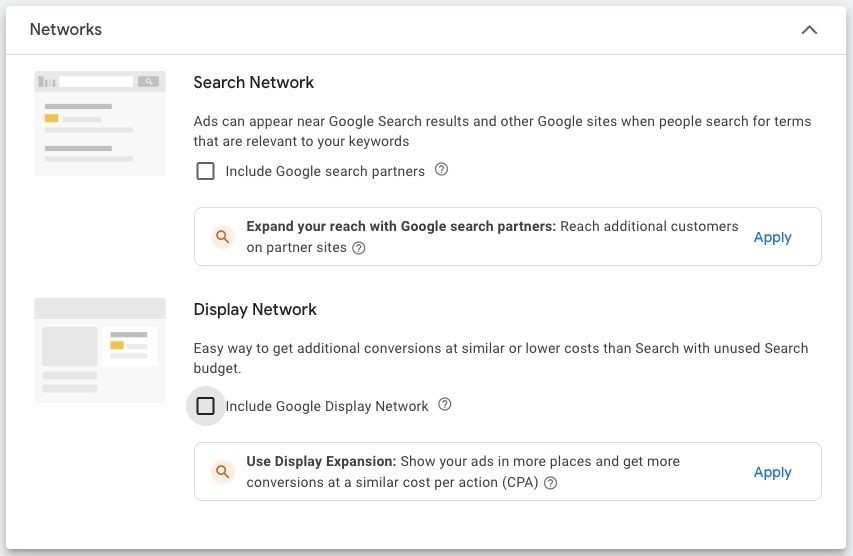
- Select the geographic locations where your ads will appear or places you’d like to exclude. Only choose the location your nonprofit serves. Targeting options include countries, areas within a country, a radius around a location or location groups. Selecting “all countries and territories” is not allowed with Google Ad Grants.
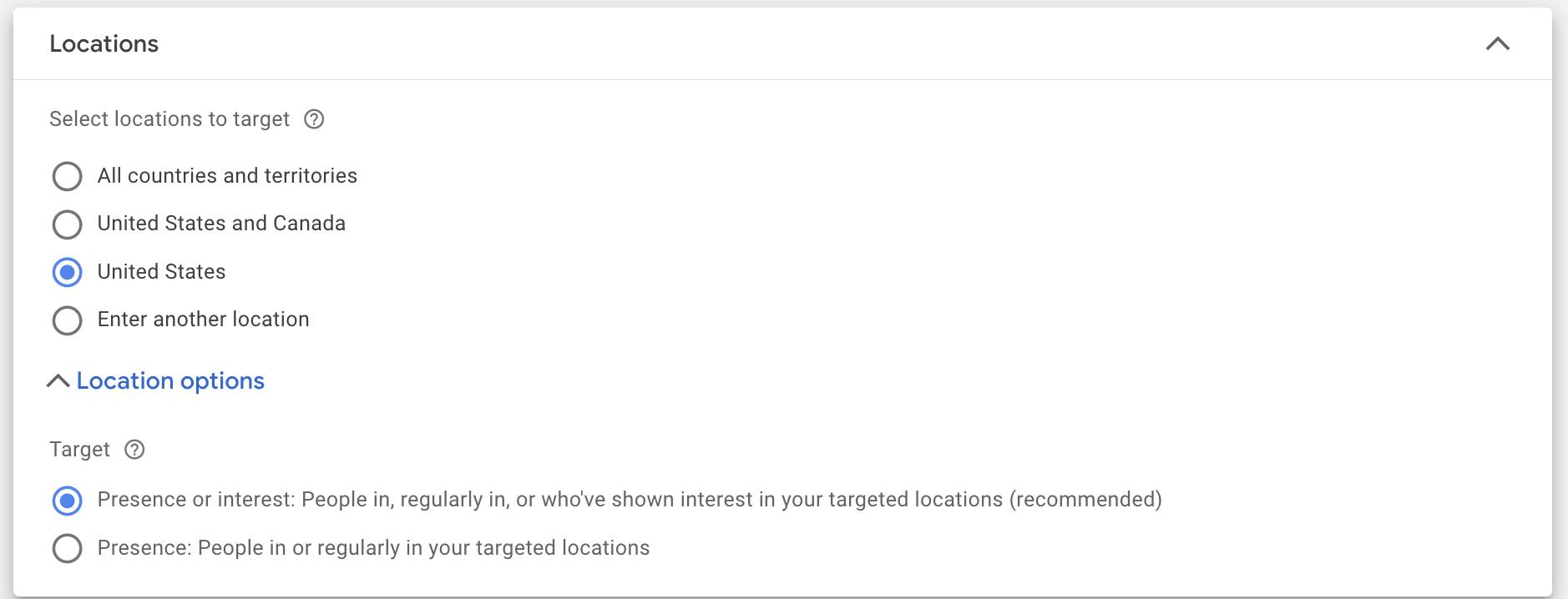
- Pick the languages you’d like to target. The ads and keywords you’ll create later will be in the languages you select during this step.
- Narrow your audience based on demographics, interests, online activity and remarketing.
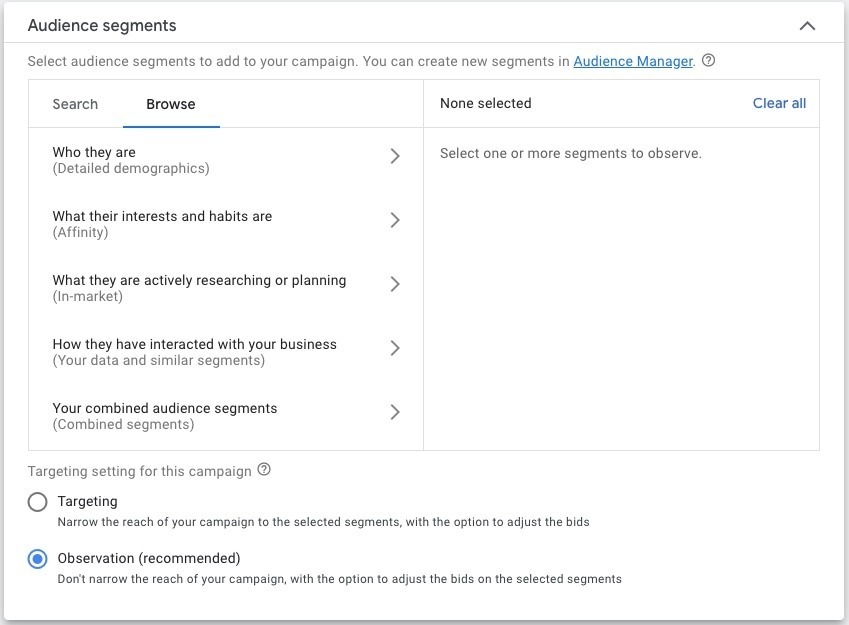
You’re halfway there! Let’s build your ad groups.
Google Ad Grants accounts need to have at least two ad groups under each campaign. These ad groups act as “containers” for all of your close-knit keywords. To create your ad groups:
- Decide on an ad group name. This should be the theme of the keywords you plan to use.
- Add your keywords. If you haven’t researched relevant topics or if you don’t have much time, use Google’s Keyword Planner tool. By default, your keywords will match a broad
set of related searches. Add the following characters to your keywords to change how they match searches:- Phrase match: Add quotation marks “ ” around your keyword to match it to a phrase and its close variations.
- Exact match: Add brackets [ ] around your keyword to more closely target exact searches.
- Negative keywords: Add a minus sign – in front of your keyword to exclude searches.
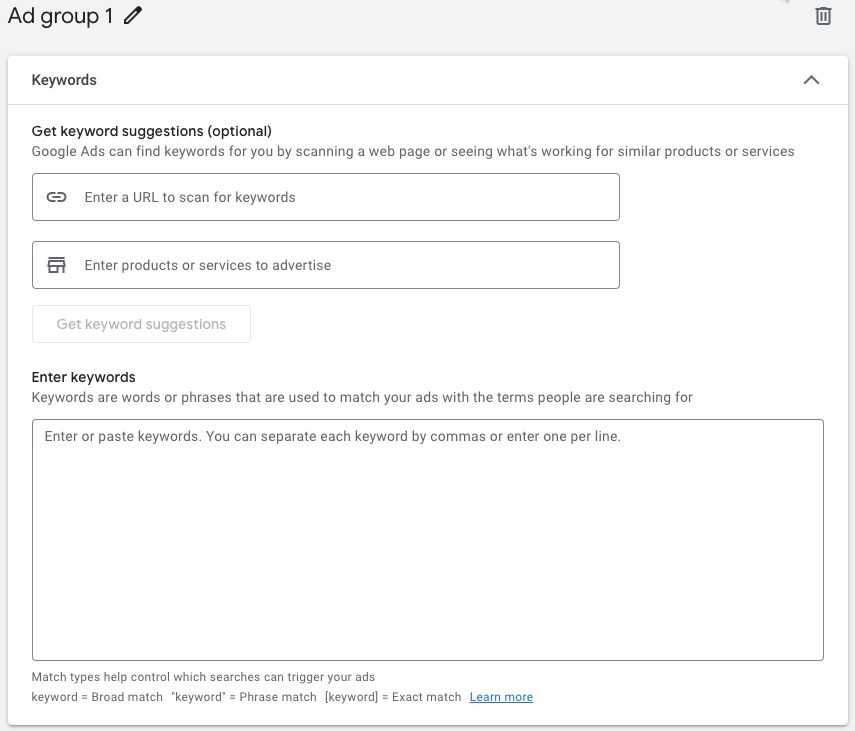
Example: Your nonprofit serves the Charleston area through many services. You create an ad group named “Food Pantry” where you’d target keywords like “charleston food pantry,” “lowcountry food donations” and “mount pleasant food drive.” You’d then create ads and link to that section of your website.
Continue on to build your ads, but remember to repeat this process for your second ad group.
Create your ads!
When creating Search ads, provide headlines and descriptions that match the keywords in your ad group. Google recommends creating at least three ads per ad group. Once your keywords are prepared, complete the following Google text ad fields:
- Insert the URL where you want to send anyone who clicks your ad.*
- You can customize the URL that shows up on your ad by changing the display path. The display URL will not affect the page that people land on when clicking your ad.*
- Write one to three headlines. These will be the blue text at the top of your ad.
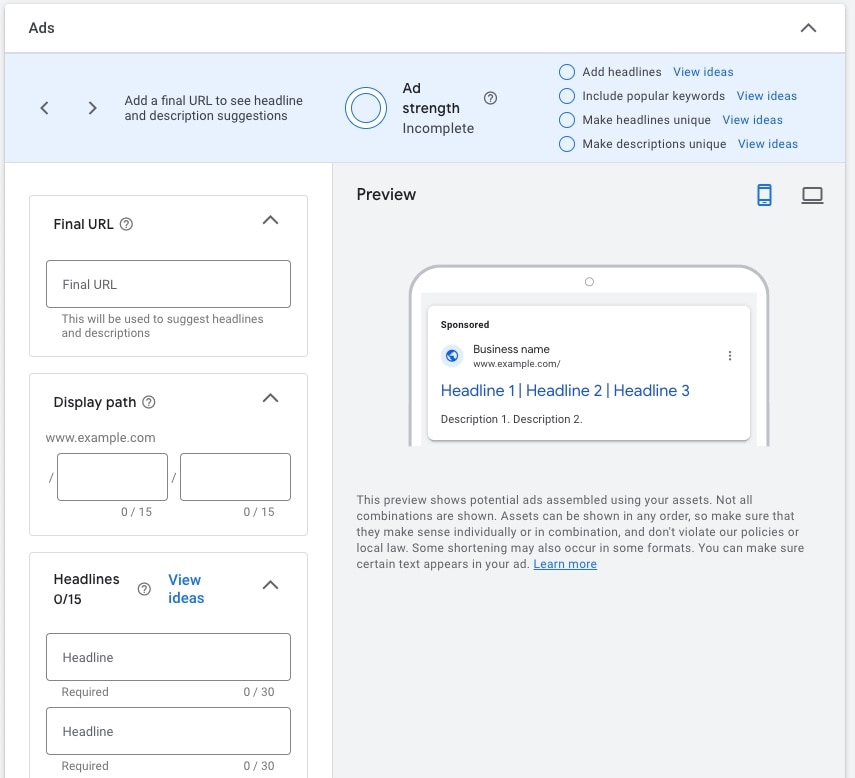
- Write up to two lines of description text. You can use up to 90 characters to describe your product or service and its relevance to your customers.
- Lastly, add sitelink, callout and call extensions related to your business and website. Google Grant recipients MUST have at least two sitelink ad extensions. Your campaign is now set up, and you’re ready to build the ad groups.
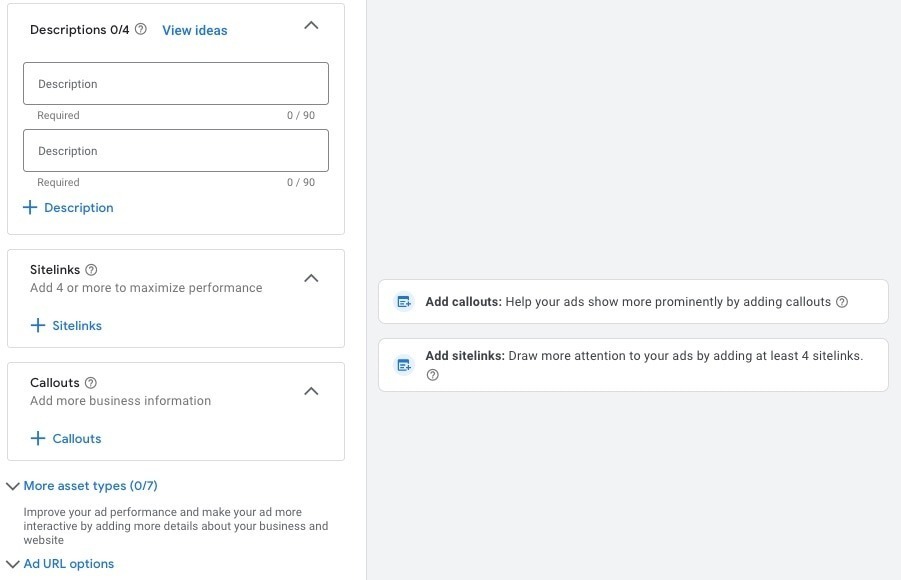
Google Ad Grants accounts need to have at least two ads per ad group for compliance, as well as four sitelink assets, two callout assets and one structured snippet asset. Once you complete all the needed fields on your first ad, proceed to creating the next one by clicking ‘DONE.’
*Note: You can only advertise domains that you own and that you have submitted to Google. You cannot have ads that send people to third-party sites such as your social media pages.
Set a daily budget and publish.
All Google Ad Grants accounts are limited to a monthly budget of $10,000, so give your campaign a daily budget of $329 (if you are only going to run one campaign). Your campaign goals will determine how this money is spent. Want sales or leads? You might focus on Conversions. Want website traffic? You might focus on Clicks.
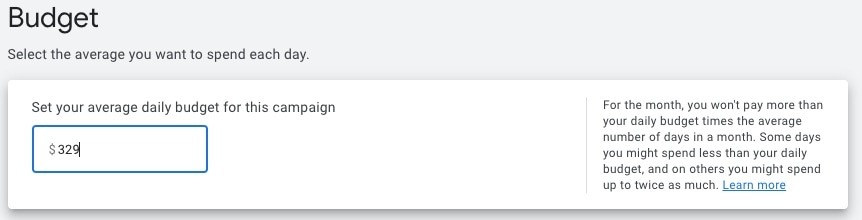
Review your campaign one more time for any errors. Google will let you know if there are issues that need to be fixed. Once you’re happy with your campaigns, ad groups, keywords and ads, publish them for your audience to see!
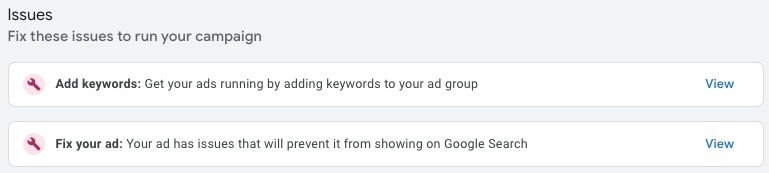
Google’s rules to maintain eligibility include…
To maintain the grant, your nonprofit must continually follow Google’s Ad Grants Policy Compliance Guide. Failure to comply may lead to the suspension of your account. These rules include the following:
- No single-word keywords permitted.
- No overly generic keywords permitted.
- Keywords must have a Quality Score higher than 2 (usually Google’s automated rule pauses all keywords when they have a low Quality Score).
- Must maintain a 5% click-through rate each month.
- Must have conversion tracking in place and at least one meaningful conversion per month.
- Must have at least 2 ad groups per campaign.
- Must have at least 2 ads per ad group.
- Must have at least 2 sitelink ad extensions.
- Must respond to an annual program survey.
Team TRIO is here to help!
Since Google Ad Grants are for the actual ad spend, Google does not provide implementation as part of their program. Don’t have time? Don’t know how? Don’t want to deal with the digital headache? Don’t worry! Our digital team can do it for you. Contact us to learn more!
Keep reading...
Social Listening: What is it, and how can it be used to your advantage?
Today’s business owners are likely well aware that social media presence is vital to success. In fact, if a business isn’t active on at least one social […]

Copywriter
Posts With Purpose: Best Practices For Nonprofit Blogs
Calling all nonprofits! Is your blog living up to its potential? For any modern business, a blog is now a must. These digital newsfeeds are for more […]

Copywriter